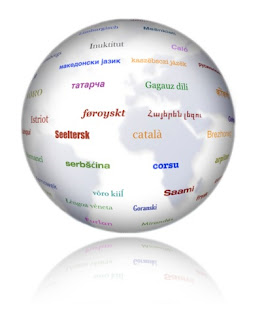When signing in to Microsoft Dynamics CRM:
1. To render the home page, assign the following privileges on the Customization tab: Read Web
Resource, Read Customizations.
2. To render an entity grid (that is, to view lists of records and other data): Read privilege on the entity, Read User Settings on the Business Management tab, and Read View on the Customization tab.
3. To view single entities in detail: Read privilege on the entity, Read System Form on the Customization tab, Create and Read User Entity UI Settings on the Core Records tab.
1. To render the home page, assign the following privileges on the Customization tab: Read Web
Resource, Read Customizations.
2. To render an entity grid (that is, to view lists of records and other data): Read privilege on the entity, Read User Settings on the Business Management tab, and Read View on the Customization tab.
3. To view single entities in detail: Read privilege on the entity, Read System Form on the Customization tab, Create and Read User Entity UI Settings on the Core Records tab.