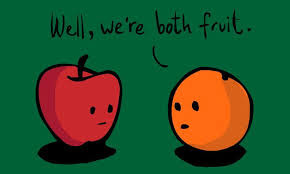
Single Line of Text or Multi Line of Text:
Set:
Xrm.Page.getAttribute("attribute logical
name").setValue("Test");
Get:
Xrm.Page.getAttribute("attribute logical
name").getValue();
Two Options:
Set:
Xrm.Page.getAttribute("attribute logical
name").setValue(1);
Two options will accept either 1 or 0.
Get:
Xrm.Page.getAttribute("attribute logical
name").getValue();
Above code snippet will return “true” in case
set value is “1” and “false” if set value is “0”
Xrm.Page.getAttribute("attribute logical
name ").getText();
This code snippet will returns the text we have selected.
OptionSet:
Set:
Xrm.Page.getAttribute("attribute logical
name").setValue(1);
Get:
Xrm.Page.getAttribute("attribute logical
name").getValue();
Above code snippet will return the selected
option value.
Xrm.Page.getAttribute("attribute logical
name ").getText();
Above code snippet will returns the text of
option we have selected.
DateTime:
Set:
Xrm.Page.getAttribute("attribute logical
name ").setValue(new Date("12-31-2014"));
Get:
Xrm.Page.getAttribute("attribute logical
name ").getValue();
Lookup:
Set:
Xrm.Page.getAttribute("lookupname").setValue([{ id: "record Guid", name: "record name (Optional)", entityType: "entity logical name" }]);
Get:
var lookupVar =
Xrm.Page.getAttribute("attribute logical name").getValue();
var ID= lookupVar[0].id;
var Name= lookupVar[0].name;
var LogicalName= lookupVar[0].entityType;
Currency or Decimal:
Set:
Xrm.Page.getAttribute("attribute logical
name").setValue("100.00");
Get:
Xrm.Page.getAttribute("attribute logical
name").getValue();


















