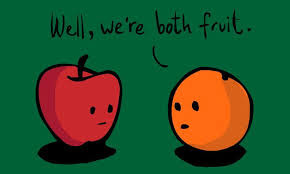When
CRM is interacting with SQL server what exactly happening in terms of locking
at database?..., Here I am trying to articulate the locking mechanism at my
best.
When CRM trying to interface with SQL server, SQL server determines which locks it should be apply against a record or table.

When first transaction gets lock and started it execution, second transaction will be blocked until it gets lock on that record i.e. blocked until first transaction complete.
Sometimes blocking may cause timeout issue when the multiple request executes parallel. The first request can easily lock the record and complete it requests, but the second request should wait until the first request release its lock. Similarly, thirst request should also wait until first and second requests to complete. The more requests there are, the longer blocking will occur. If there are enough requests, and each request takes long enough, this can push the later requests to the point that they time out, even though individually they may complete correctly.
You may like below posts
Improving MS CRM Performance
Performance Center in MS CRM 2013
date and time field behavior in MS CRM
Upsert in MSCRM
Ticker Symbol Field in MS CRM
Themes in MS CRM
Enable Tracing in MS CRM
Calculated Field in Dynamics CRM 2015
IME Mode in MS CRM
When CRM trying to interface with SQL server, SQL server determines which locks it should be apply against a record or table.

- If CRM is trying to read a record, SQL server applies Read lock on that record.
- If CRM is trying to read multiple of records, SQL server decides whether it should apply Read lock on entire table or respective records
- If CRM is creating a record, SQL server applies Write lock on that record.
- If CRM is updating a record, CRM will applies write lock on that record.
- There may be scenarios SQL server does not apply any locks.
CRM
executes all the request under a single transaction each time it is hitting
database, SQL server holds the lock until transaction completed. Once the
transaction is completed SQL server will release the lock on that record or
transaction.
Below
scenario explains how the system reacts when multiple of users updating the
same record at same time.
When first transaction gets lock and started it execution, second transaction will be blocked until it gets lock on that record i.e. blocked until first transaction complete.
Sometimes blocking may cause timeout issue when the multiple request executes parallel. The first request can easily lock the record and complete it requests, but the second request should wait until the first request release its lock. Similarly, thirst request should also wait until first and second requests to complete. The more requests there are, the longer blocking will occur. If there are enough requests, and each request takes long enough, this can push the later requests to the point that they time out, even though individually they may complete correctly.
You may like below posts
Improving MS CRM Performance
Performance Center in MS CRM 2013
date and time field behavior in MS CRM
Upsert in MSCRM
Ticker Symbol Field in MS CRM
Themes in MS CRM
Enable Tracing in MS CRM
Calculated Field in Dynamics CRM 2015
IME Mode in MS CRM